Some of the links on this page are affiliate links. When you make a purchase through an affiliate link, I earn a commission at no cost to you. See my entire disclosure policy for all the boring details.
In this digital photography age, organizing and backing up pictures can be really overwhelming. It’s also kind of a funny problem because what the heck are you going to do with all those backed up pictures anyway? Sit on your computer and just click “next” a zillion times and look through them? Go back and make scrapbooks in 15 years?
Probably not.
But nonetheless, no one wants to lose their pictures. That’s why your mom has tubs of printed pictures (and maybe even the film negatives!?) in her storage room.
And that’s why you (and I) have been trying to figure out the best way to backup digital photos. Because regardless of what we plan to do with them, we all want our pictures somewhere safe!
I take a TON of pictures, organize them monthly (using this system), and make annual family photo albums. For several years, I’ve backed them up monthly to an external hard drive.
Recently, I’ve researched switching to cloud backup and wanted to share some different options for WHERE to organize and backup your pictures.
Organizing Option #1- The Default Program On Your Computer
I have a Macbook laptop and used iPhoto for several years. (Apple’s newest photo software is called, “Photos.” Same Idea. It’s the default photo management system on a Mac Computer/ iPhone.)
Whether you have a Windows computer or a Mac, it comes with a default picture application of some sort.
PROS:
- Easy to organize albums and folders (has an old school drop-down look which I really like)
- Easy to view events or all pictures
- No internet required (I used to catch up on picture projects in the car on road trips… an impossible feat now that we have 4 kids!)
- Syncs with my phone easily.
- Here’s what my iPhoto folders look like:

Several of those folders pictures have several albums in the drop-down. For example, the “VIDEOS” folder and “BLOG” folder look like this:
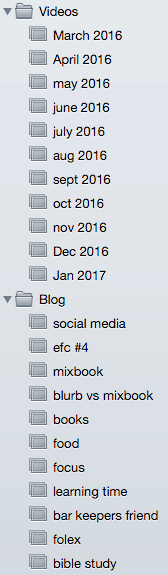
Windows computers also have a built in photo managing software on the computer that you can use pretty easily. You can read some features of the Windows photo managing software here.
CONS
- No good auto-backup. Though I have owned Apple products for YEARS I still think iCloud is beyond confusing. And I understand computers pretty well. I have iCloud backup turned off on my Apple devices. (Heresy, I know.)
- For several years, I manually backed up my pictures to my external hard drive after sorting, deleting, and organizing them with this process.
- The other downside about Apple Photos specifically is it’s weird. The files you see in Photos aren’t the “real” files. If you delete your entire Photos library, the files are still stored elsewhere on your computer. Which can take up a lot of space on your computer. You have to remember periodically to find the secret files on your computer and delete them, and it’s a huge hassle. (It’s possible Apple has fixed this, but I haven’t tried it in years.)
- In general, if you store pictures on your computer, it’s hard to keep track of them unless you are extremely systematic. The files end up in weird places all over your computer, taking up space, and you’re never quite sure whether or not you’ve backed them up.
Picture Organizing Option #2 – Storing Photos In The Cloud
There are several good cloud (internet) – based photo managing tools now. I’ve poked around on a few and I think Google Photos is the current best option. You can use Google Photos to store, organize, edit, and backup all your pictures. Most of the pros and cons I list would apply for most cloud-based photo storage.
If you have a Google phone and/or a chrome book computer, then Google Photos is a no-brainer. But it’s even a really good option for other Windows or Mac people.
In fact, I think it’s so great I wrote an entire tutorial on how to get it setup start to finish here.
UPDATE: I’ve been using Google Photos for 6 years now. It is SOOOO easy and amazing!!! Anyone can set it up – no matter how old you are or how un-tech savvy you are. Check out my step by step Google Photos Tutorial for getting started.
PROS OF GOOGLE PHOTOS:
- FREE (kinda. See cons list.)
- The phone app is easy to use on both Android phones and iPhones.
- The website is easy to use on a computer too. Let’s be honest, everything Google makes is easy to use.
- Currently, there is unlimited file storage if you let them compress the files. They claim that you can’t tell the difference in the print quality of the compressed files unless you blow them up the size of a bed sheet. I haven’t tried printing them that large, but I have used files from google photos in 12 x 12 photo albums and had no problem with the quality. Also, if you’re concerned with the size of the pictures, you can always pay for additional storage to store the original file size. (This is probably only an issue for people taking professional quality pictures anyway.)
- They create fun extras for you like slideshows and video collages when the pictures seem to all be from one event or location. You can also create these fun extras yourself.
- Easy to share with others
- Easy to get setup and get all your pictures on there.
- Organized by date automatically
- You can make albums for specific occasions.
- Great Search Feature – you can search by person, place, or object in the picture. If you want to find that one picture of your mom with her surf board from vacation last year, just search “surf board,” and it’ll pop up. This is mind-blowing and awesome and related to “deep learning.” Now you can throw that term around and sound like a genius. You’re welcome.
- It’s already backed up. Once you have a picture in google photos, you don’t have to worry about backing it up further, unless you also want to move pictures to your hard drive.
- Option to auto-sync pictures from your phone directly into Google Photos.
CONS
- Controlled by someone else. What if Google Photos randomly decides to shut down? Or has a big problem or hack or something. It’s unlikely. But it’s probably the modern-day version of the older problem: what if there’s a fire and we lose all our photos and film that’s stored in the basement?
- The price is your data. Nothing is ever free. You’re giving them your data in exchange for using the platform. Increasingly, I wonder if we’ll all regret putting all of our lives on the internet because the services were free. This is potentially a deal breaker, but I do use Google Photos currently.
- There’s no perfect system. Google photos isn’t perfect either. And because you are using someone else’s spot to store them, things could change, and theoretically, your files could disappear. (Though this is probably less likely than you manually backing them up and losing the hard drive…)
- Each album has a limit to how many pictures can be in them: 2000 to be exact. Not sure why you’d ever need an album with more than 2000 pictures… a wedding maybe? You would need to divide that into 2 albums then. (There is no limit to the number of albums you can have.)
- You can’t nest albums – meaning, you can’t have a folder titled “2016” with 12 different months folders nested inside that bigger folder. I think this con is outweighed by the amazing search feature though and that nesting is then unnecessary.
- They could start charging. It’s reasonable to pay for cloud-based photo storage, although currently Google will store all your photos for free. But, theoretically they could decide to charge in the future. This would be unprecedented for google, as every other application they offer is free.
So which is better? Cloud or Computer Based Picture Storage?
Google Photos (or a similar internet-based photo storage option) probably makes the most sense for most people. A lot of my friends don’t even have computers, so the idea of a program that:
- works great on your phone (the app is easily on par with other phone photos apps)
- automatically backs up for free to the internet
- and makes photos easily accessible and searchable online should you decide to make a photo album…
It just seems to be the easiest option for the way most people use their phones and pictures.
I made the switch from iPhoto to Google Photos several years ago, and it’s definitely worth it!
I still use my basic 8 step system for keeping up with picture organization.
TO GET SETUP WITH GOOGLE PHOTOS…
- Go to photos.google.com.
- Sign in with your gmail account, or create one in 15 seconds.
- Follow the google photos prompts.
- Download the app on your phone.
- Let the program find all old pictures on your phone and computer and move them to Google Photos. *Note – my sister in law did this and it got some of the dates on the photos wrong when all the importing was done. This is super annoying!! If you want to avoid this, you might manually import one group of old pictures at a time and check that the dates are accurate. Long-term, I think it doesn’t matter too much because having most of your pictures organized in one spot is better than not doing this!
- Decide if you want auto-sync on. If you turn it on, you should primarily use the Google Photos app on your phone to browse, edit, and delete pictures because then it will automatically update the pictures in your Google Photos Library. Read my google photos tutorial for further explanation on syncing! It’s important to sync and manage the syncing correctly if you want Google photos to be a PRO and not a huge hassle!
- Go to settings in Google Photos App and set everything the way you want it. (You have to turn certain features on if you want to be able to search by locations, people, etc…)
Here’s my complete Google Photos Tutorial.
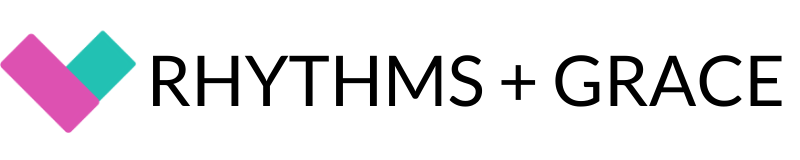

I use OneDrive and my phone automatically sends to my photos there. I then download the ones I want to my computer.
Have you heard about Forever.com? It’s a Guaranteed Storage, Digital Scrapbooking/book & Media Conversion App/Site. A friend told me about it. Was wondering what you think about it?